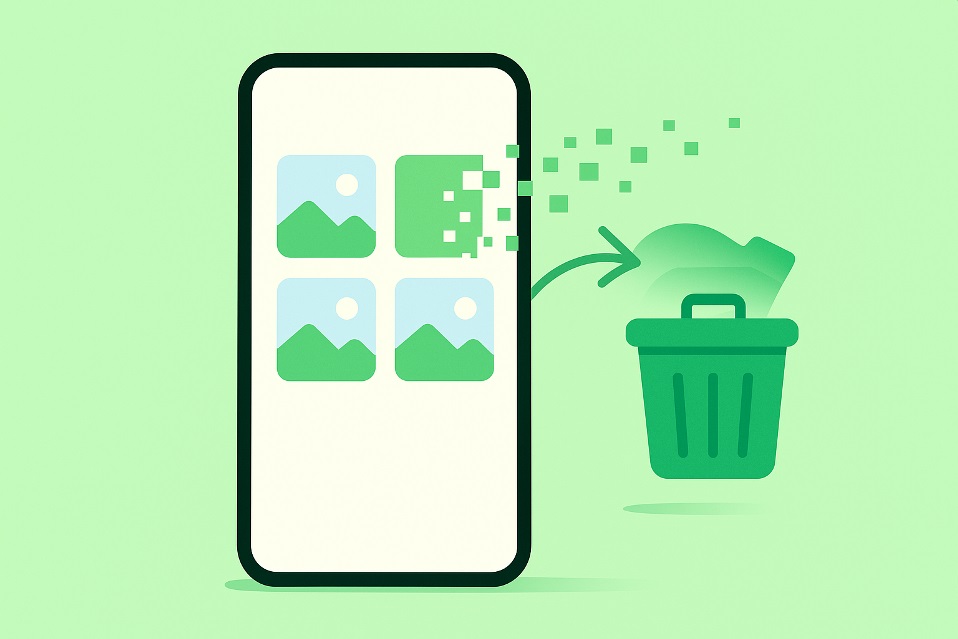
Keeping screenshots forever is a fast way to clog up storage and bury the photos that matter. The good news is that there are reliable ways to make screenshots disappear on their own—or at least get tucked out of sight—so your gallery stays clean. Below, you’ll find safe, practical options that work across popular Android phones in the U.S., plus one power-user method for true automation.
- Before You Start: What “Auto-Delete” Really Means
- Method 1: Samsung Galaxy—Delete After Sharing (Simple & Built-in)
- Method 2: Google Photos Auto-Archive (Hides Screenshots After 30 Days)
- Method 3: Files by Google “Smart Storage” (Removes Backed-Up Media)
- Method 4: True Auto-Deletion on Any Android Using Automate (Advanced)
- Choosing the Right Approach
- Safety Tips So You Don’t Lose Something Important
- Conclusion
- FAQs
Before You Start: What “Auto-Delete” Really Means
Android doesn’t have a single, universal “auto-delete screenshots” switch. Some options hide screenshots after a period (auto-archive), while others remove them from local storage only if they’re already backed up. Only one method truly deletes files on a schedule. You should always confirm that anything important is backed up to a cloud service before enabling automatic removal. Google Photos’ auto-archive hides screenshots after 30 days but does not erase them; they remain available in dedicated albums.
Method 1: Samsung Galaxy—Delete After Sharing (Simple & Built-in)

Many Samsung phones include a setting that erases a screenshot right after you share it. This is perfect for one-off “show and toss” captures.
Steps (wording may vary slightly by model):
- Open Settings.
- Tap Advanced features → Screenshots and screen recordings.
- Enable Delete after sharing.
Upon sharing a screenshot directly from the on-screen toolbar, the image will be automatically removed from your device. This option appears on recent Galaxy models (e.g., S23/S24/S25 series) with modern One UI versions.
Method 2: Google Photos Auto-Archive (Hides Screenshots After 30 Days)
If you’re fine with screenshots being hidden (not deleted), Google Photos can automatically move them out of your main gallery after 30 days. This keeps your camera roll tidy while preserving access in “Screenshots” and related document albums.
How to turn it on:
- Open Google Photos → Go to Collections, then to Documents (or the Screenshots category).
- Toggle Archive after 30 days.
This is great for decluttering your main view without losing anything you might need later. Remember, archiving does not equal deleting. You can still search and browse archived screenshots anytime.
Method 3: Files by Google “Smart Storage” (Removes Backed-Up Media)
On some Pixel devices and Android versions, Files by Google offers Smart Storage, which automatically removes backed-up photos from local storage after about 60 days when certain conditions are met. It’s designed to free up space safely, though it targets all backed-up images (not just screenshots). To try it, open Files by Google → Settings → Smart Storage and follow the prompts. Availability can vary by phone and OS.
Method 4: True Auto-Deletion on Any Android Using Automate (Advanced)
If you want actual scheduled deletion of screenshots—say, removing anything older than 15 or 30 days—use a reputable automation app such as Automate by LlamaLab. You can build a simple “flow” that scans your /Pictures/Screenshots folder and deletes files older than your chosen age. You can set it to trigger daily or weekly.
High-level setup:
- Install Automate from the Play Store.
- Create a new Flow.
- Add a Periodic timer block (e.g., run daily).
- Add a File list block targeting the Screenshots folder and filtering by age (e.g., > 30 days).
- Add a For each loop → Delete file block.
- Save and start the flow, then grant requested storage permissions.
Automate provides clear documentation, and you remain in full control of what’s deleted and when. It’s a good idea to test with a short retention window on a few dummy screenshots to confirm how it works before letting it run unattended.
Also Read: How to Text Without Wi-Fi or Cell Service on Google Pixel
Choosing the Right Approach
- If you routinely send “temp” captures: Use Samsung’s Delete after sharing for effortless cleanup on supported Galaxy phones.
- If you want a clutter-free gallery without losing anything: Turn on Google Photos’ Archive after 30 days for screenshots and documents.
- If local space is tight on a Pixel and you back everything up: Try Smart Storage so older, backed-up media vanish from the device while staying in the cloud.
- For those who require strict, scheduled deletion across various phone brands, create a simple Automate flow and establish a safe retention period.
Safety Tips So You Don’t Lose Something Important
Before enabling any removal or automation, verify that you have a backup. In Google Photos, tapping Free up space deletes local copies that are already backed up, which is different from archiving. You can still view the files within the app or by using a web browser. It’s smart to keep a small buffer (for example, 30 days) before deletion so you can recover receipts, tickets, or reference info you didn’t realize you’d need again.
Conclusion
There isn’t a single button on Android that fits every user’s needs, but you do have solid choices. Samsung owners get a slick instant cleanup for shared screenshots. Google Photos can quietly move screenshots out of sight after 30 days. Pixels may free up space automatically when items are backed up. And if you want real “set it and forget it” deletion on a schedule, Automate gives you precise control. Pick the path that matches how you use screenshots, and your gallery will stay tidy—without constant manual spring cleaning.
FAQs
Q1: Does Android have a built-in setting that deletes screenshots on a timer? Not universally. Samsung offers Delete after sharing, and Google Photos can auto-archive after 30 days (hide, not delete). For timed deletion across brands, use an automation flow.
Q2: If I auto-archive in Google Photos, are my screenshots gone? No. Auto-archive hides them from the main Photos view but keeps them accessible in dedicated albums and via search. You can unarchive them anytime.
Q3: Will Smart Storage remove my screenshots from the cloud? No. Smart Storage deletes local copies of media that are already backed up. Your cloud library remains intact. Availability varies by device and OS.
