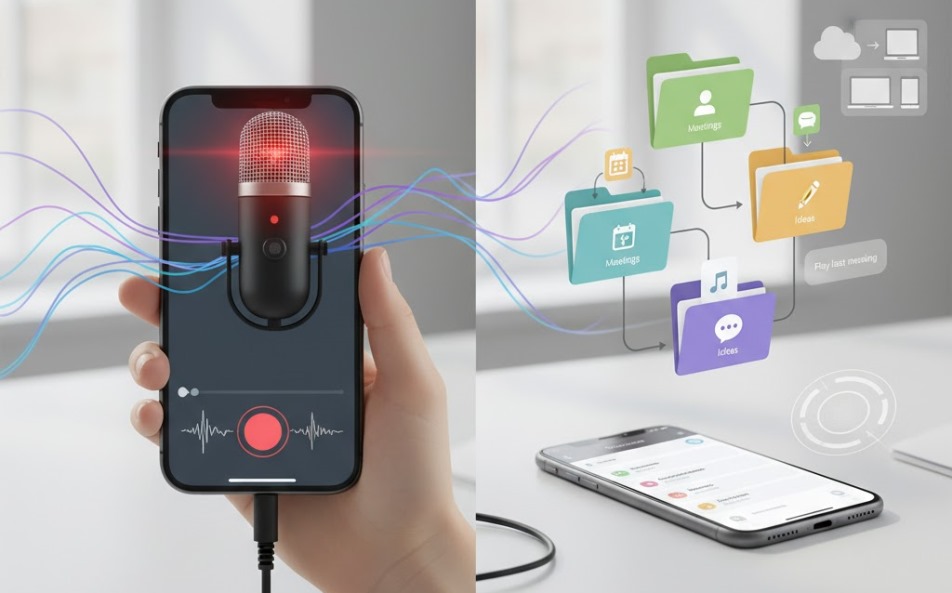
In modern life, communication moves fast. People talk, share, plan, and negotiate — all through their phones. Among many devices, the iPhone stands out as one of the most powerful tools for handling conversations. Its combination of smart iPhone tools and seamless design has made it a favorite not only for casual users but also for journalists, students, and professionals. Conversations matter, and being able to record and organize them properly saves both time and stress.
Statistics show that over 1.5 billion active iPhones are in use worldwide. Every one of them has built-in features that help manage audio, video, and text-based communication. However, many users do not take full advantage of these tools. Learning how to use them efficiently can make a significant difference in both personal and professional organization.
- Recording Conversations: Built-In and External Tools
- The Art of Organizing Conversations
- Integrating Recordings Across Devices
- Active and Passive Approaches to Managing Data
- Beyond Audio: Visual and Textual Conversations
- Tips for Better Organization
- The Future of iPhone Tools for Communication
- Final Thought
Recording Conversations: Built-In and External Tools
Recording a conversation on an iPhone is easy—if you know where to look. Tap Voice Memos; it’s baked right in. Hit the red button and you’re recording. Minimal is fine until nothing works; that’s where this lands.
Always obtain verbal or written consent before recording conversations to comply with diverse local, state, and national laws.
Some users prefer more advanced iPhone tools designed for specific purposes. For example, apps like Call Recorder for iPhone offer convenient editing, secure storage, and management of recordings. Call recording apps are especially helpful for journalists or businesspeople who need accurate written records of interviews or meetings. It’s best to explore the latest version and personally experience the most convenient way to record calls. Each method has its place.
Plug a mic into the Lightning or USB-C jack and boom—your phone sounds like a tiny studio. These mics slice through traffic, barking dogs, and humming fridges so every syllable lands clean. The iPhone’s ecosystem allows for smooth integration, meaning even third-party accessories work effortlessly.
The Art of Organizing Conversations
Pressing the red button is the easy part; the real magic happens later when you slice, mix, and chase the buzz in your headphones. The other half — often more challenging — is organizing conversations. Skip the plan and your tracks turn into a junk drawer—good luck finding the chorus later. Many people keep hundreds of unnamed files labeled “New Recording 1,” “New Recording 2,” and so on. Click too long and you’re inside a trap built of tabs; back-button twice and you still land where you started.
Your iPhone already packs handy tricks—so fixing this headache is just a few taps away. Tap the plus sign, pick a folder name, then slide to rename clips and tag them so you don’t forget why you hit record in the first place. Siri, Apple’s voice assistant, can also help. Saying “Hey Siri, play my last meeting recording” immediately retrieves the most recent file. Little moves like these shave minutes off the clock and keep your blood pressure where it belongs.
Sticky-note towers are collapsing again; one tap drops in software that swallows chores whole and spits clean schedules right back. Hit “record” in Evernote, keep typing, and boom—audio and text share the same page forever. Imagine having a customer interview — the audio, key points, and follow-up ideas all in one digital note. Yeah, that’s what it looks like when talk turns into action and nobody’s checking the clock.
Also Read: How to Loop a Video on iPhone: A Simple Guide
Integrating Recordings Across Devices
One of the strongest advantages of using iPhone tools is the Apple ecosystem. When you record something on your iPhone, it doesn’t stay trapped there. Save once, and poof—your file’s already hanging out on every Apple thing you own. Files zip over on their own—no drag-and-drop dance needed.
Picture Ms. Carter hitting record on her phone while she explains the Civil War, then that night she sprawls on the couch, pops the video open on her MacBook, slaps yellow streaks on the good parts, and jots “kids loved the cannon story” right in the corner. Picture a lawyer pressing “record” during a client chat; later, on the train, she plays it back on her iPad to scribble case notes. Three words: smooth, mindless, and honest. Three results: done right the first spin.
Your voice memos stay private. Apple locks them up tight with end-to-end encryption, so hackers hit a brick wall. Think of your phone like a diary: if you stash your most private talks in there, locking the drawer stops nosy people from snooping.
Active and Passive Approaches to Managing Data
Each method sets the ground rules for how we click, swipe, and talk to our gadgets. Give them the reins and they’re happy: every document sorted, every subfolder labeled, no auto-sort magic needed. Some folks just flip the switch and let the machine run the show, humming along while they live their lives. Pick the style you like—the iPhone rolls with both, so early birds and night owls both feel at home.
In practical terms, this means you can either create a detailed personal structure (for example, “2025 Meetings > Clients > March”) or rely on smart search features. Tag the clip with when and where it happened, and boom—seconds later you’ve got that exact snippet playing back.
Beyond Audio: Visual and Textual Conversations
Next time you ride the elevator and stare at your shoes, listen close. Thirty silent seconds, an entire back-and-forth: polite, nervous, forgiving, done. Your texts, video chats, and even quick notes can hide clues you’ll wish you had later. Apple’s ecosystem integrates these different communication forms. Keep key messages glued to the screen, or sort the chat chaos by name. FaceTime calls can be recorded visually using Screen Recording (with consent, where legally allowed). Jot your idea, then stick a ten-second recording on it—suddenly the page talks.
Mix them up—voice notes slide beside texts, emails butt against GIFs—and you still get the single-page comic version of your life story without scrolling forever. A project manager, for example, might link a recorded meeting to a shared calendar event, attach the transcript to a note, and store both in a shared iCloud folder. By clearing the static, we link arms and sprint the same lane.
Tips for Better Organization
- Label Everything Clearly. Avoid generic names. Include dates or subjects, like “Team Meeting – Nov 2025.”
- Use Folders and Tags. Create logical categories — by project, client, or purpose.
- Review Regularly. Delete outdated or irrelevant recordings to save storage space.
- Sync Securely. Enable iCloud backup for automatic protection.
- Transcribe Key Conversations. Text versions are faster to scan than audio files.
The Future of iPhone Tools for Communication
Technology keeps moving forward. With the rise of artificial intelligence and smarter assistants, iPhone tools for organizing conversations will only become more intuitive. Soon, your phone might summarize your entire week of meetings, highlighting decisions and follow-ups automatically.
As more people rely on mobile devices for work, efficiency and privacy will grow in importance. The iPhone, through its balance of simplicity and sophistication, remains one of the best companions for managing communication in a digital world.
Final Thought
Recording a conversation is simple. Organizing it effectively — that’s the real skill. The iPhone gives users both the power and the precision to do it right, turning ordinary communication into well-structured, retrievable knowledge.
