
Digital security has become more important than ever in today’s connected world. Your online accounts hold valuable personal information that cybercriminals constantly target. Setting up 2fa protection creates an essential security barrier that makes your accounts significantly harder to breach.
- What is Two-Factor Authentication and Its Essential Role
- Popular Authentication Methods Available
- Setting Up Two-Factor Authentication on Different Devices
- Step-by-Step Setup Process
- Best Practices for Maximum Security
- Troubleshooting Common Issues
- Advanced Security Considerations
- Conclusion
- Frequently Asked Questions
What is Two-Factor Authentication and Its Essential Role
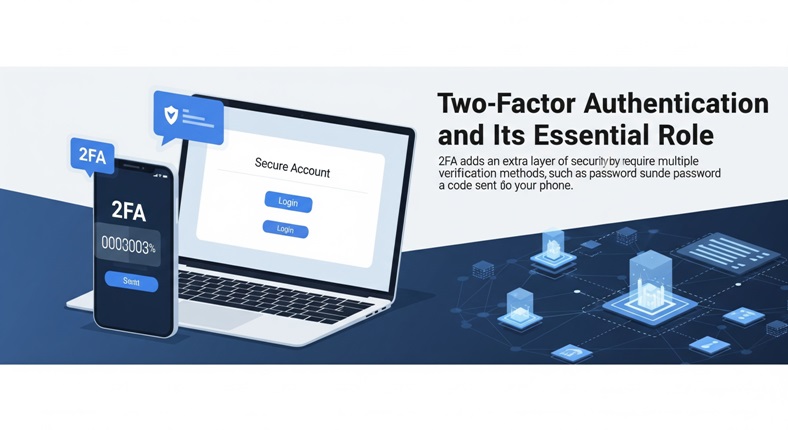
Two-factor authentication fundamentally strengthens your account security by introducing an essential secondary layer of defense, extending far beyond the password. Instead of relying on just one authentication method, you provide two different types of verification. This approach protects against password theft, phishing attacks, and unauthorized access attempts.
The system functions by combining your password (something you know) with your phone or security key (something you have), ensuring even stolen passwords cannot grant access without the second verification step.
Also Read: Personal Information Security: The Essential Playbook
Popular Authentication Methods Available
Mobile Authenticator Apps
Mobile authenticator apps generate time-based codes that refresh every 30 seconds, offering reliable offline security for most users, including trusted options like Google Authenticator, Microsoft Authenticator, and Authy.
SMS Text Messages
Text message verification sends a 2fa code directly to your phone number. While convenient, security experts consider this method less secure than app-based authentication due to potential SIM swapping attacks.
Hardware Security Keys
Physical security keys offer the highest level of protection available. These devices plug into your computer’s USB port or connect via Bluetooth. They provide phishing-resistant authentication that works across multiple platforms.
Setting Up Two-Factor Authentication on Different Devices
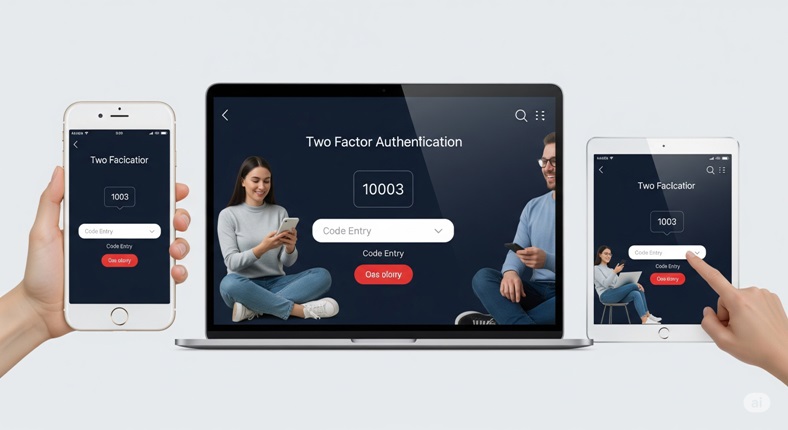
Mobile Phone Setup
Download your preferred authenticator app from your device’s official app store, featuring popular choices such as Microsoft Authenticator, Google Authenticator, or Authy. Open the app and follow the initial setup prompts.
Navigate to your account’s security settings on the website or service you want to protect. Look for options labeled “Security,” “Privacy,” or “Account Protection.” Enable 2 factor authentication from the available options menu.
Scanning the QR code displayed on your screen with your authenticator app automatically adds your account and begins generating verification codes. Write down any backup codes provided during setup and store them securely.
Desktop Computer Configuration
Desktop users can access most services through web browsers for initial setup. Visit the security settings of your chosen service and enable 2fa. authentication options. Some services support browser extensions that simplify the authentication process.
Microsoft 2 factor authentication services integrate seamlessly with Windows computers. Users can enable Windows Hello or PIN authentication alongside their standard microsoft 2fa setup for enhanced convenience.
Gaming Console Protection
Gaming accounts contain valuable digital purchases and personal information. How to enable 2fa on xbox involves accessing your Microsoft account settings through the console or web browser. Within Security settings, select “More security options.”
Choose “Set up identity verification app” and follow the prompts to link your mobile authenticator. This process protects your gaming purchases, saved games, and payment information from unauthorized access.
Step-by-Step Setup Process
Initial Account Preparation
Begin by updating your account password to something strong and unique. Confirm your recovery email and phone number are up-to-date and reachable, as these backup methods assist if you lose access to your primary authentication device.
Choosing Your Authentication Method
Consider your daily device usage patterns when selecting authentication methods. Mobile users benefit most from app-based authentication, while desktop users might prefer 2fa auth methods that integrate with their workflow.
2fa live verification provides real-time security alerts when someone attempts to access your account. This feature helps you respond quickly to potential security threats.
Testing Your Setup
Log out of your account completely and attempt to sign in again. Enter your password and wait for the 2 fa prompt to appear. Open your authenticator app and enter the current code displayed.
Successful authentication confirms your setup works correctly. Test this process on different devices to ensure consistent functionality across all your access points.
Best Practices for Maximum Security
Backup Code Management
Always save your backup codes in a secure location separate from your primary device. Consider using a password manager or printing physical copies stored in a safe place. These codes serve as your critical backup should your primary authentication method cease.
Regular Security Reviews
Review your enabled authentication methods monthly to ensure they remain functional. Remove access for old devices you no longer use and update your backup contact information as needed.
Multi-Device Synchronization
Many authenticator apps feature cloud backup, allowing your codes to sync across multiple devices. This functionality prevents lockouts when switching phones or tablets while maintaining security standards.
Troubleshooting Common Issues
Code Synchronization Problems
Time synchronization issues can cause authentication codes to fail. Ensure your device’s clock settings match your local time zone accurately. Most authenticator apps include time correction features in their settings menus.
Lost Device Recovery
Contact the service provider immediately if you lose access to your authentication device. Most platforms offer account recovery procedures using your backup codes or alternative verification methods.
App Compatibility Concerns
Some older devices may not support modern authenticator applications. Consider using SMS-based 2fa as a temporary solution while upgrading to compatible hardware.
Advanced Security Considerations
Biometric Integration
Modern smartphones support biometric authentication that works alongside traditional 2fa. methods. Fingerprint scanning and face recognition add convenience without compromising security standards.
Network Security
Always enable two-factor authentication when utilizing public Wi-Fi networks.These connections pose additional security risks that standard password protection cannot adequately address.
Business Account Protection
Organizations should implement mandatory two-factor authentication policies for all employee accounts. This requirement significantly mitigates the risk of data breaches and unauthorized system access.
Conclusion
Two-factor authentication represents one of the most effective security measures available to individual users and organizations. The setup process requires minimal time investment but provides substantial protection against cyber threats. Start by enabling authentication on your most important accounts, then gradually expand coverage to all your online services.
Crucially, security is a continuous endeavor, not a singular setup; consistent assessments and enhancements confirm your protection remains robust against evolving threats, much like the stringent, ongoing security audits at a high-stakes NV casino. Act now to fortify your digital life with two-factor authentication, a proactive step that is demonstrably more secure. For further authoritative guidance on bolstering your online defenses, refer to the cybersecurity best practices outlined by the National Institute of Standards and Technology (NIST) at https://www.nist.gov/cyberframework.
Frequently Asked Questions
Can I use the same authenticator app for multiple accounts?
Yes, most authenticator apps support unlimited account additions. You can manage authentication codes for dozens of different services within a single application. This approach simplifies your security management while maintaining individual account protection.
What happens if I lose my phone with the authenticator app?
Use your saved backup codes to regain account access, then disable the old authentication method. Set up authentication on your new device and generate fresh backup codes. Many services also offer account recovery through verified email addresses or phone numbers.
Is two-factor authentication worth the extra steps during login?
Absolutely. The minor inconvenience of entering an additional code provides massive security benefits. Most users adapt to the process quickly, and many services offer “remember this device” options that reduce authentication frequency on trusted devices.
