
Keeping your iPhone secure starts with two essentials: a strong device passcode and a fresh Apple ID password. Below is a clear, step-by-step guide that works with the latest iOS Settings labels, followed by troubleshooting tips and best-practice security tweaks so you leave with everything locked down.
Before You Start: What You’ll Need
- Your iPhone unlocked and connected to the internet
- Access to your trusted phone number or another signed-in Apple device for verification codes
- A unique, memorable password you haven’t used elsewhere
(Apple’s current paths in Settings use “Sign-In & Security” for Apple ID changes in recent iOS versions.)
Part 1: Update Your iPhone Passcode
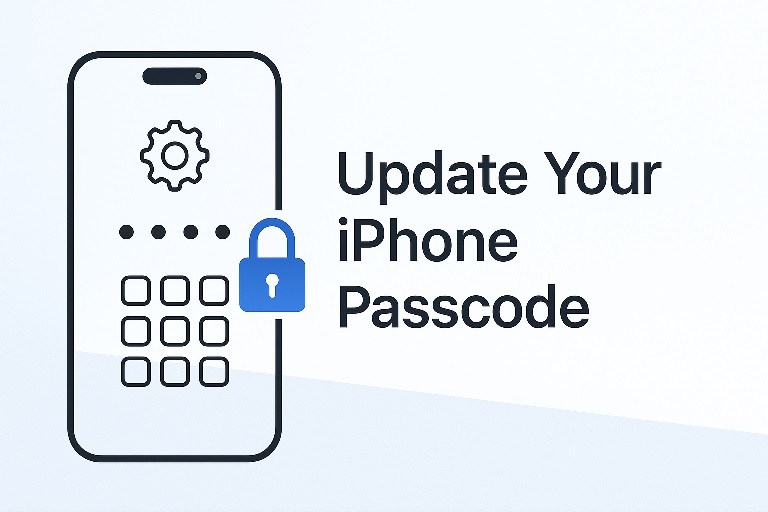
- Open Settings.
- Tap Face ID & Passcode (or Touch ID & Passcode on models with a Home button).
- Enter your current passcode.
- Tap Change Passcode and follow the prompts to set a new one.
- Consider using a longer alphanumeric code for stronger protection.
- Optional but powerful: enable Erase Data at the bottom to wipe the phone after 10 failed attempts (use only if you keep solid backups).
Why this matters: Your passcode protects on-device data and can be required for critical actions. Choosing a longer code dramatically raises the effort needed to guess it.
Part 2: Update Your Apple ID Password (on iPhone)
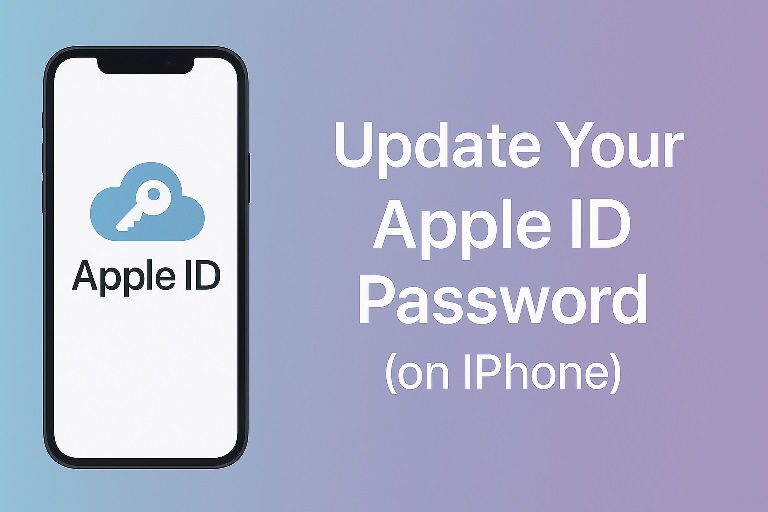
- Open Settings and tap your name at the top.
- Tap Sign-In & Security.
- Tap Change Password.
- Authenticate with your current password or device passcode, then enter a new Apple ID password when prompted.
- Tap Change to finish.
Tip: Apple may require two-factor verification (a code to your trusted number/device). If you can’t complete the change, use a trusted device or follow Apple’s account-recovery prompts.
Smart Security Add-Ons (Highly Recommended)
- Turn on Stolen Device Protection. This adds biometric checks for sensitive changes and introduces a “security delay” when you’re away from familiar locations—excellent if a thief glimpses your passcode. You’ll find it in Settings > Face ID & Passcode. Update to at least iOS 17.3 first.
- Keep Find My on and contact info current. If your iPhone is lost, Find My can help locate or remotely erase it.
- Use a password manager or iCloud Keychain to generate and store strong, unique passwords.
Also Read: How to Loop a Video on iPhone: A Simple Guide
Troubleshooting: When Things Don’t Go Smoothly
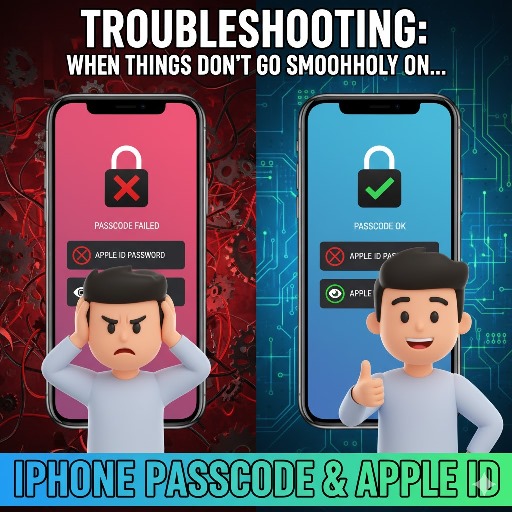
Can’t see “Face ID & Passcode” in Settings? Screen Time restrictions can hide it. In Settings > Screen Time > Content & Privacy Restrictions, ensure Passcode Changes are allowed, then check again.
Forgot the Apple ID password and can’t sign in? Start from Settings > [your name] > Sign-In & Security, choose Change Password, and follow the prompts. If you’re fully locked out, use Apple’s reset flow from another device or the web (see “If you forgot…” link in the next section).
Passcode not accepted after multiple tries? If you enabled Erase Data and hit 10 failures, the device will wipe for safety—another reason to keep regular iCloud or computer backups.
Pro Tips for Stronger Security
- Use a unique Apple ID password that’s long and random; avoid reuse with any other account.
- Keep your trusted numbers and devices up to date in Sign-In & Security so verification codes always reach you.
- Review your devices list under your Apple ID periodically and remove any you don’t recognize.
Conclusion
Updating both your iPhone passcode and your Apple ID password only takes a minute, but it’s some of the highest-value security maintenance you can do. Change the passcode from Face ID & Passcode, refresh your Apple ID password under Sign-In & Security, enable Stolen Device Protection, and you’ll dramatically reduce the risk of unauthorized access—whether that’s from a lost device or a password leak.
FAQs
1) Does changing my Apple ID password sign me out of everything?
It can require you to sign in again on devices and services that use Apple ID (like App Store or iCloud). Your iPhone will prompt you where needed.
2) What’s a good format for a strong iPhone passcode?
A custom alphanumeric code (longer than six characters) offers the best protection compared to a 4- or 6-digit numeric code.
3) Will Stolen Device Protection affect normal use at home?
It’s designed to be unobtrusive in familiar places; the extra biometric checks and security delay mainly apply when you’re away from known locations.
4) I changed my Apple ID email—do I need to change anything else?
Update your Apple ID sign-in where it’s saved (password managers, browsers), and confirm your trusted phone number is correct for two-factor codes.
5) Where do I check or change trusted phone numbers?
Open Settings > [your name] > Sign-In & Security > Two-Factor Authentication and review Trusted Phone Numbers; add or remove numbers as needed.
