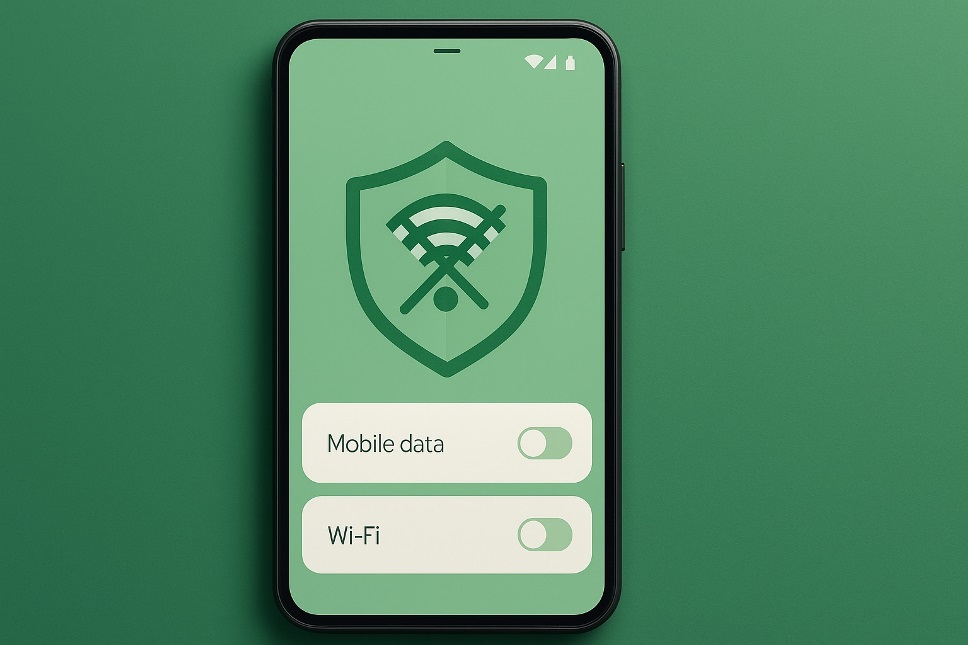
Keeping certain apps offline can save battery, protect privacy, and stop surprise background usage. The good news: Android gives you multiple ways to block internet access for specific Android apps without installing heavy tools or rooting your device. This guide walks you through built-in settings on recent Android versions and popular brand UIs, plus safe third-party options. Everything is explained in simple steps so anyone can follow along.
- What You Can—and Can’t—Block on Android
- Method 1: Use Stock Android Controls (Android 12–15)
- Method 2: Brand-Specific Paths (Samsung, Xiaomi/HyperOS, OnePlus)
- Method 3: App-Based Firewalls (No Root)
- Troubleshooting & Practical Tips
- Privacy & Security Considerations
- Related: Blocking App Downloads vs. Blocking Connectivity
- Quick Recap
What You Can—and Can’t—Block on Android
Android treats mobile data and Wi-Fi separately. You can stop an app from using mobile data while still letting it work on Wi-Fi, or vice-versa. That said, some vendors rename menus or shift options after updates. If a path looks a little different on your phone, use the Settings search bar and type the term you’re looking for, such as block Wi-Fi for specific app Android—it will usually jump you to the right place.
Method 1: Use Stock Android Controls (Android 12–15)
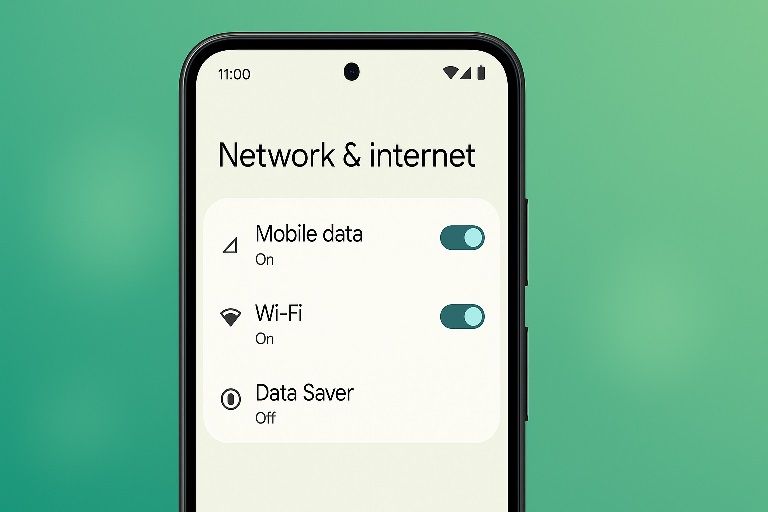
Recent Android versions offer fine-grained controls per app.
Open Settings → Network & internet → Internet → Data usage → App data usage.
Choose the app you want to manage. You’ll see toggles for background data and “Unrestricted data” (which lets the app ignore Data Saver).
Here’s how to dial things in:
- Turn off Background data to restrict background data Android. This stops the app from using data when you’re not actively in it.
- If Data Saver is on, leave Unrestricted data off so the app stays throttled even when you open it. This is the closest native approach to Android Data Saver per app without killing the app entirely.
- Some builds also let you toggle Mobile data and Wi-Fi per app under the same screen. Turning off Mobile data here will disable mobile data for specific apps Android while still allowing Wi-Fi if you want.
- If your goal is broader, you can simply keep Data Saver on system-wide and selectively allow only truly essential apps. That’s a practical way to prevent apps from using data Android without hunting through every setting.
Tip: If an app relies on push notifications (messaging, ride-hailing), blocking background data may delay or stop notifications until you open the app.
Method 2: Brand-Specific Paths (Samsung, Xiaomi/HyperOS, OnePlus)
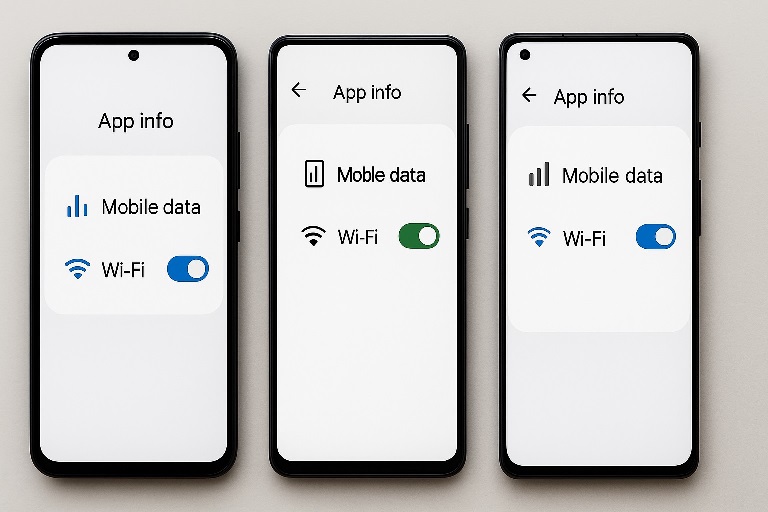
Phone makers often add their own menus for tighter control.
Samsung (One UI)
Go to Settings → Connections → Data usage → Mobile data usage → [App]. You can toggle background data and, on many models, block the app from using mobile data entirely. For Wi-Fi, open Settings → Apps → [App] → Mobile data and look for separate Mobile/Wi-Fi controls. These Samsung-specific panels make it easy to block apps from internet Samsung without third-party tools.
Xiaomi / Redmi / POCO (MIUI / HyperOS)
Head to Settings → Apps → Manage apps → [App] → Restrict data usage. You’ll see checkboxes for Wi-Fi and Mobile data—uncheck what you want to block. You can also open Security → Data usage for a dashboard view, then tap an app to restrict it.
OnePlus (OxygenOS)
Navigate to Settings → Apps → App management → [App] → Data usage. Toggle Background data, Mobile data, and sometimes WLAN (Wi-Fi). If you don’t see a Wi-Fi toggle, rely on Data Saver plus background restrictions.
If a menu seems missing, try the Settings search bar and type “data usage,” “background data,” or the app’s name; OEMs sometimes shuffle the exact path during updates.
Method 3: App-Based Firewalls (No Root)
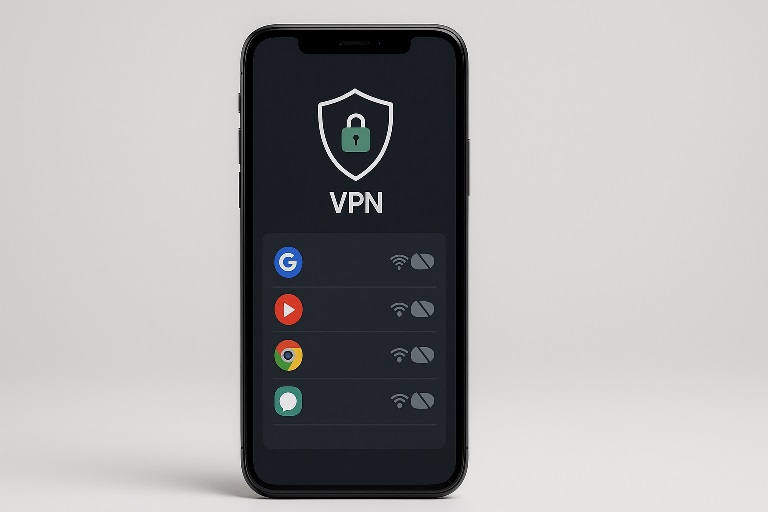
If your phone lacks per-app Wi-Fi/mobile toggles—or you want stronger, app-by-app rules—consider a reputable Android firewall without root. These tools work by creating a local VPN that filters traffic device-wide (no external VPN account needed). A well-known option is NetGuard Android firewall, which lets you allow or deny Wi-Fi and mobile data per app, including system apps if you enable advanced view.
Setup is straightforward: install the firewall app, accept the local VPN prompt, then open its app list and flip Wi-Fi and Mobile switches for each app. Because these firewalls use a local VPN, you can’t use another VPN at the same time—choose one or the other. Also, battery optimizations can sometimes pause firewalls; exempt them from battery saving if the app provides that setting.
Also Read: How to Auto-Delete Screenshots on Android—No More Clutter
Troubleshooting & Practical Tips
If an app still sneaks online, check these common culprits:
- Multiple user profiles or work profiles: Restrictions might apply only to the profile where you set them.
- “Unrestricted data” allowances: If you enabled this for an app, it can bypass Data Saver.
- Battery optimizations: Aggressive battery modes can interfere with app-based firewalls; whitelist the firewall app.
- VPN conflicts: Only one VPN (including local firewalls) can run at once. Disable other VPNs if rules don’t seem to stick.
- System components: Some push services are shared. Blocking them can have side effects, like delayed notifications across several apps.
Privacy & Security Considerations
Blocking data is handy for privacy, but it’s not a silver bullet. Apps can still read locally stored data, and when you open them with connectivity restored, they may sync everything at once. For privacy-sensitive apps, also review permissions, disable personalized ads where available, and consider using guest profiles for testing.
Related: Blocking App Downloads vs. Blocking Connectivity
People often mix up “keeping an app offline” with “stopping an app from being installed.” They’re different problems. If you’re managing a child’s phone or a shared device, parental controls and Play Store restrictions help. To cover those related questions—and to make this guide more complete—here are the exact terms many users search for, explained briefly:
- how to block an app on android — Usually means preventing access or usage. Options include app locks, parental controls, or work profile policies.
- how to block an app from being downloaded — Use Google Play parental controls or Family Link to require approval before installs.
- how to block apps from being downloaded — At the device level, parental controls can restrict all new installs except approved ones.
- can you block an app from being downloaded — Yes; with Family Link or organizational policies, you can require approval or block specific titles entirely.
These download-related steps are separate from data-blocking but often part of the same digital wellbeing toolkit.
Quick Recap
You’ve got three dependable paths to keep apps offline: stock Android’s per-app data controls, brand-specific toggles (Samsung, Xiaomi/HyperOS, OnePlus), and trusted firewalls that don’t require root. Start with built-in options; if you need more precision, a firewall app provides surgical control. Either way, you can set clear rules and keep apps from sipping data behind your back.
FAQs
Q1: Will blocking background data break notifications forever?
Not forever, but it can delay or stop push notifications until you open the app. Messaging and on-demand apps often need background access for timely alerts.
Q2: Is there a way to schedule when an app can use data?
Few phones offer built-in schedules per app. A firewall app may support rules you can toggle quickly, and automation tools (like routines) can switch Data Saver on or off at set times.
Q3: Do I need root to completely cut an app off the internet?
No. Local-VPN firewalls can fully block an app’s Wi-Fi and mobile data without root. Root firewalls exist but add risk and complexity.
Q4: Can I block only cellular data but allow Wi-Fi for streaming apps?
Yes. On many devices you can disable mobile data per app while leaving Wi-Fi allowed. If your phone lacks the toggle, a firewall app can do it.
Q5: Why does an app reconnect after I re-enable data once?
Some apps sync queued activity the moment they regain connectivity. If you want them mostly offline, keep the blocks in place and open the app only when you’re ready to sync.
