
Expanding connectivity on your phone lets you plug in storage, keyboards, gamepads, microphones, and more—without carrying a laptop. In this authoritative guide, you’ll learn practical, safe, and fully compatible ways to add multiple peripherals to Android, backed by clear checklists and troubleshooting steps that work.
- Before You Begin: Confirm OTG/USB-C Support and Power Needs
- Method 1: Use a USB-C Hub (Best for Most Phones)
- Method 2: Micro-USB Phones With OTG Adapters
- Power Strategy: When to Use a Self-Powered Hub
- Connecting Multiple Devices the Right Way
- Use Cases and Setup Examples
- Storage and File Management on Android
- Troubleshooting Checklist
- Terminology You’ll See While Shopping
- Step-by-Step Summary
- Conclusion
- FAQs
Before You Begin: Confirm OTG/USB-C Support and Power Needs
Most modern Android phones support USB On-The-Go (OTG), which allows your phone to host accessories. Verify support in your phone’s specs or by testing with a simple OTG adapter. Keep in mind:
- Power draw matters. Some peripherals (external SSDs, audio interfaces, webcams) can exceed your phone’s port limit. A self-powered hub prevents brownouts, random disconnects, and file-system errors.
- File systems and formats. Android reads FAT32/exFAT widely; NTFS support varies by brand/version.
- Cables and quality. Use short, certified cables to reduce voltage drop and signal noise.
To address searcher intent and clarity, this guide demonstrates how to add more connections safely and how to avoid common pitfalls.
Method 1: Use a USB-C Hub (Best for Most Phones)

A compact hub turns one phone connector into several data ports and sometimes HDMI, Ethernet, and card readers.
Steps
- Plug a reputable hub into your phone’s USB-C port.
- If the hub needs power, connect its charger first.
- Attach peripherals one by one; verify each appears in Files or the relevant app.
Why it works
- Hubs with a dedicated power input supply stable current to drives and accessories so your phone doesn’t shoulder the entire load.
- Many hubs offer per-port overcurrent protection and ESD safeguards.
You’ll often see the term bolded in reviews; we include it once here for clarity and search alignment.
Method 2: Micro-USB Phones With OTG Adapters
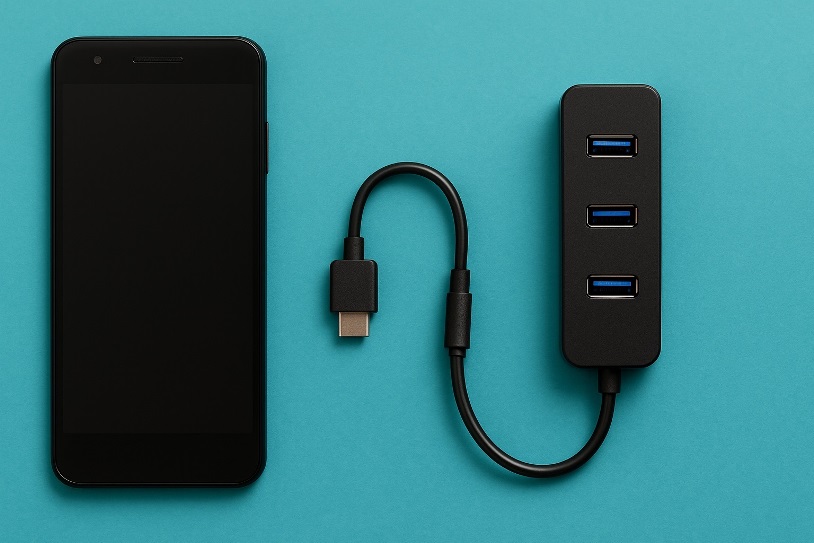
If your phone uses micro-USB, you’ll need an OTG adapter to switch the phone into host mode.
Steps
- Connect an OTG adapter to the phone.
- Plug the hub into the adapter.
- Add devices gradually and check detection in Files or device settings.
Power Strategy: When to Use a Self-Powered Hub
Self-powered hubs protect against disconnects, especially with external SSDs, condenser microphones, audio interfaces, and capture cards. If an accessory flickers or fails to mount, supply power to the hub.
Pro tip: If your hub supports USB-PD passthrough, your phone can charge while hosting accessories. This is ideal for creators recording long video sessions or gamers using controllers and Ethernet simultaneously.
Connecting Multiple Devices the Right Way
To maintain stability:
- Plug in storage first, wait for a mount notification, then add input devices (keyboard/mouse), then power-hungry items (audio or capture).
- Close unnecessary background apps during large file transfers.
- Always eject storage safely from the notification shade before unplugging.
Also Read: How to Auto-Delete Screenshots on Android—No More Clutter
Use Cases and Setup Examples
Creators: External Storage + Mic + Keyboard
Record 4K video to an external SSD while using a USB microphone and a small keyboard for shortcuts. A reliable hub with PD passthrough ensures clean power and fewer dropouts.
Gamers: Controller + Ethernet + Capture
Plug in a gamepad and a low-latency Ethernet adapter through a robust hub. Many gaming peripherals enumerate correctly on Android once OTG/host mode is active.
Storage and File Management on Android
Android’s Files app will show attached drives; many camera and audio apps can write directly to them. If a drive isn’t recognized, reformat to exFAT (data loss warning: back up first).
Troubleshooting Checklist
If a device isn’t detected or disconnects:
- Test with a different cable (short, high-quality).
- Try a self-powered hub or reduce the number of simultaneous devices.
- Confirm OTG/host mode is active; reboot if needed.
- Check app permissions for storage or input.
- Reformat drives to exFAT if they mount read-only or not at all.
Terminology You’ll See While Shopping
- A hub multiplies ports; some add Ethernet/HDMI/card readers.
- A dock usually targets laptops, but many work with Android if they follow USB-C standards and DP Alt-Mode where applicable.
For clarity in product pages, you may encounter both “USB-C hub” and variants. Using the right phrase can help you find compatible gear.
Step-by-Step Summary
- Confirm OTG/USB-C host support on your phone.
- Choose a quality hub; prefer self-powered for drives/mics/capture.
- Connect hub → supply power (if available) → add devices one by one.
- Manage file systems (exFAT recommended), eject safely, and monitor power.
- Troubleshoot with cable swaps, fewer devices, and format checks.
Conclusion
Adding more connectivity to Android is straightforward: verify OTG/USB-C support, pick a reliable hub with adequate power delivery, and connect devices methodically. With proper power and file-system choices, your phone can handle external storage, input gear, and even wired networking with desktop-like stability.
FAQs
1) Will expanding ports affect my phone’s battery health?
Long sessions can warm the battery, but using a self-powered hub and PD passthrough keeps stress lower by offloading current to the charger.
2) Can I use HDMI displays alongside external drives?
Yes, many USB-C hubs handle display output and storage simultaneously, provided the phone supports DisplayPort Alt-Mode. Bandwidth and power quality are the limiting factors.
3) Why do some mechanical hard drives click or fail to mount?
They draw high spin-up current. Use external power for the hub or switch to an SSD that needs less startup current.
4) Are card readers faster than plugging the camera directly?
Often, yes. Dedicated readers in modern hubs use efficient controllers and can outperform camera-to-phone cables—especially with UHS-I/II cards.
5) How do I avoid corrupting files on removable drives?
Always stop transfers first, then eject from the notification shade before unplugging. Use exFAT for large files and broad compatibility.
