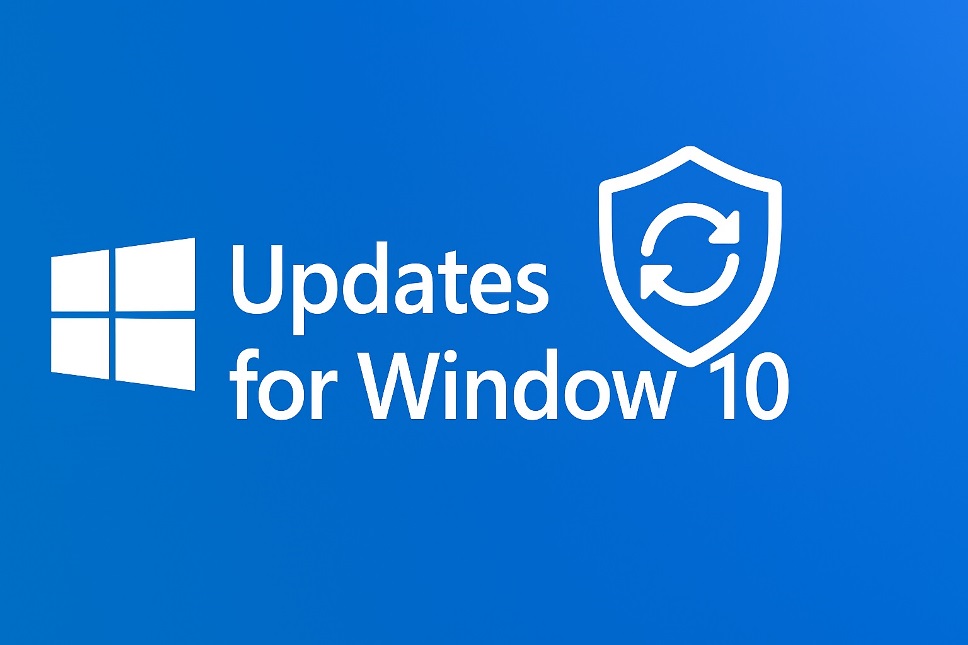
With recent Microsoft news confirming the upcoming end-of-support date, many people using Microsoft Windows 10 are debating, “should I upgrade to Windows 11?” If you’re planning to stay on Windows 10 beyond that date, you still have safe, official ways to receive security fixes. Below is a practical, up-to-date guide that explains your options, eligibility, costs, and step-by-step enrollment—plus a few smart protections to reduce risk while you transition on your schedule.
- What “continued security updates” actually means
- Your official options at a glance
- Who can enroll in ESU (and who can’t)
- How much ESU costs and the ways to enroll
- Step-by-step: Enroll your PC in ESU
- What continues to be updated besides ESU
- About Windows 10 LTSC (and why it’s usually not your path)
- Security hardening while you stay on Windows 10
- When upgrading to Windows 11 makes sense
- FAQs
What “continued security updates” actually means
Microsoft ended regular support for Windows 10 on October 14, 2025. After that day, standard monthly fixes stopped, but your PC still works. To keep getting critical updates and security patches, Microsoft offers a paid Extended Security Updates program (ESU) for eligible consumer devices through October 13, 2026. This adds security fixes only—no new features or general tech support.
Your official options at a glance
Sticking with Windows 10 securely comes down to two supported paths:
- Enroll in Windows 10 ESU (recommended if you must stay on Windows 10 a bit longer).
ESU is available for consumer PCs running Windows 10 22H2 (Home, Pro, Pro Education, or Pro for Workstations). Enrollment is handled right inside Settings and delivers Microsoft’s important/critical security updates until the program ends. - Move to Windows 11 when you’re ready.
If your hardware qualifies, upgrading gives you ongoing fixes and features automatically. Microsoft’s guidance remains to move to Windows 11 when possible.
Who can enroll in ESU (and who can’t)
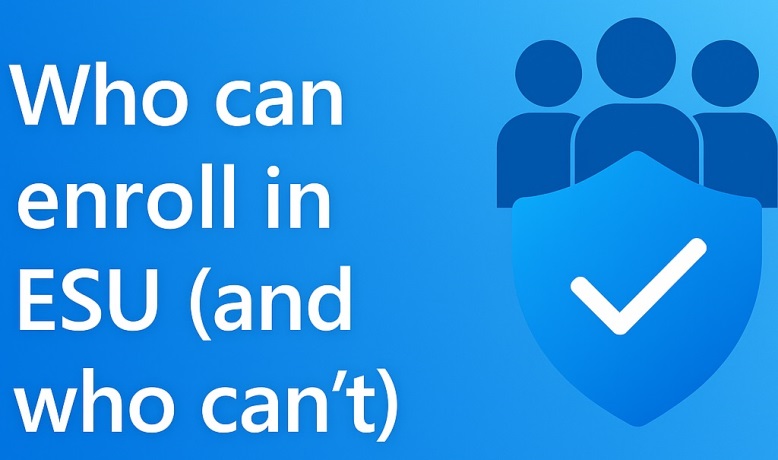
Consumer ESU is designed for personal devices. Your PC must:
- Run Windows 10, version 22H2.
- Have the latest cumulative update installed.
- Use a Microsoft account with administrator rights for enrollment.
Devices in kiosk mode, joined to on-premises domains or Microsoft Entra (Azure AD), or managed via MDM fall under commercial scenarios and should use the enterprise/commercial ESU route instead.
How much ESU costs and the ways to enroll
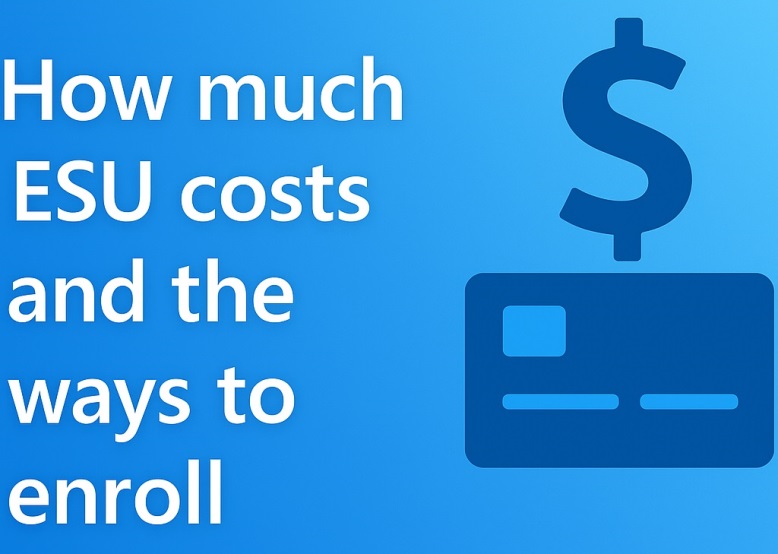
Microsoft provides three enrollment options for consumers, all visible during setup:
- No additional cost if you’re syncing your PC settings with your Microsoft account,
- Redeem 1,000 Microsoft Rewards points, or
- One-time purchase: $30 (USD) plus tax.
One ESU license can be applied to up to 10 devices tied to the same Microsoft account. Coverage runs through October 13, 2026 regardless of when you enroll.
Step-by-step: Enroll your PC in ESU
- Open Settings > Update & Security > Windows Update.
- If your device is eligible, you’ll see an Enroll now prompt for ESU.
- Sign in with your Microsoft account (if you normally use a local account, Windows will prompt you).
- Choose to enroll at no additional cost (if eligible), redeem Rewards points, or complete the $30 purchase.
- Once enrolled, Windows Update will deliver ESU security fixes automatically after Windows 10’s end-of-support date.
What continues to be updated besides ESU
Even without ESU, some Microsoft components keep receiving updates on Windows 10 for a while longer. Notably, Microsoft Edge and the WebView2 Runtime will continue to get updates on Windows 10 22H2 until at least October 2028, independent of ESU enrollment. This helps keep web content and embedded apps safer, but it does not replace OS-level security fixes.
Also Read: How to Resolve Kernel Security Check Failure [Ultimate Guide]
About Windows 10 LTSC (and why it’s usually not your path)
You may read that Windows 10 LTSC editions remain supported beyond 2025, and that’s true for specific releases under their own lifecycles (including certain IoT Enterprise variants). However, LTSC is licensed for specialized devices and organizations—not a general consumer “upgrade” track—and moving to LTSC purely to avoid an OS upgrade typically isn’t appropriate for home users. If you’re an IT admin with LTSC rights, follow Microsoft’s lifecycle guidance; otherwise, use ESU or plan a Windows 11 transition.
Security hardening while you stay on Windows 10
ESU narrows your risk by restoring OS security fixes, but you should still harden the system:
Keep Windows updated: Make sure you’re fully patched before and after ESU enrollment, and confirm updates apply successfully in Windows Update.
Use built-in protections: Turn on Microsoft Defender with real-time protection, cloud-delivered protection, SmartScreen, and controlled folder access for ransomware defense. These layers help block malicious downloads and scripts that target older systems.
Protect your data: Enable BitLocker (where available), keep a versioned backup on an external drive or reputable cloud, and test recovery so you can restore quickly from mistakes or malware.
Reduce attack surface: Remove software you don’t use, run a standard user for everyday tasks, and avoid side-loading unsigned apps or drivers.
Strengthen the network: Enable your router’s auto-update, use WPA3 where possible, and consider DNS filtering to block known-bad domains.
Stay browser-smart: Keep your primary browser updated (Edge updates continue as noted) and avoid legacy plugins.
When upgrading to Windows 11 makes sense
If your device meets Windows 11 requirements, upgrading restores full support and feature innovation. Many PCs from the last several years qualify, especially those with TPM 2.0 and supported CPUs. If you’re not sure, run Microsoft’s compatibility checks and plan the move when convenient; ESU gives you breathing room while you prepare.
FAQs
Q: Will Windows 10 cease to function past October 14, 2025?
Answer: No. It keeps running, but it won’t receive free security updates unless you enroll in ESU.
Q: Can I upgrade to Windows 11 after enrolling in ESU?
Answer: Yes. ESU doesn’t block upgrades—move to Windows 11 whenever your hardware and timing align.
Q: Do I need ESU if I only use the PC offline?
Answer: Even mostly-offline PCs face risk from USB media and intermittent internet access. ESU is the most straightforward way to keep receiving Windows 10 security fixes while you plan next steps.
