
If you’ve built your website and think the job is done, think again. One of the most overlooked but critical steps in web development is geolocation testing. As confirmed by Google’s own Webmaster Guidelines, providing a high-quality, localized user experience is a key ranking signal. Studies show that nearly 40% of online shoppers abandon their carts if prices aren’t shown in their local currency. Now imagine what else might be driving your global visitors away without you knowing. Geolocation testing is how you spot the issues before your users do.
In this guide, you’ll learn how to simulate real user experiences from anywhere in the world using proxies, both manually and with automation tools. . This ethical approach aligns with best practices for site quality assurance, ensuring your content is accurately delivered to global audiences without violating terms of service.
Geolocation Testing with Proxies: A Practical Walkthrough
If you need accurate geographic targeting, DataImpulse offers proxy solutions that let you connect using IPs from numerous countries. They provide different types of proxies:
- Reliable residential proxies that use real user IPs
- Fast datacenter proxies for performance-critical activities
- Dynamic mobile proxies for changing network setups
To see how your website behaves for users around the world, you need to simulate visits from various locations. Below, we mention two ways to do this.
1. Manually in your browser
For a direct and straightforward solution, the manual technique is an excellent choice. All you need is a browser like Chrome or Firefox, and access to a geolocated proxy, for example, an IP address based in your target country. Ensuring your site’s a-b-c-s, such as accurate currency and language settings, is a foundational element of technical SEO that directly impacts bounce rates and conversions.
Once you’ve obtained a proxy from your provider, you’ll need to configure it in your operating system’s network settings. We’ll use DataImpulse proxy provider in this case. If you are on a Mac, first access the System Preferences panel and then select the Network option. Then select your active network connection (Wi-Fi or Ethernet), and click Advanced. From there, go to the Proxies tab and check the boxes for Web Proxy (HTTP) and/or Secure Web Proxy (HTTPS). Proceed to input the proxy IP address and port from DataImpulse into the specified fields, then save your modifications by clicking OK followed by Apply.
If you use Windows, go to Settings, then Network & Internet, and select Proxy. Under Manual proxy setup, toggle the option to use a proxy server on. Fill in the fields with the DataImpulse proxy’s IP address and port, then click Save to confirm the settings.
*Where can I find my proxy credentials? All the required details are available within your chosen plan’s section in the DataImpulse dashboard.
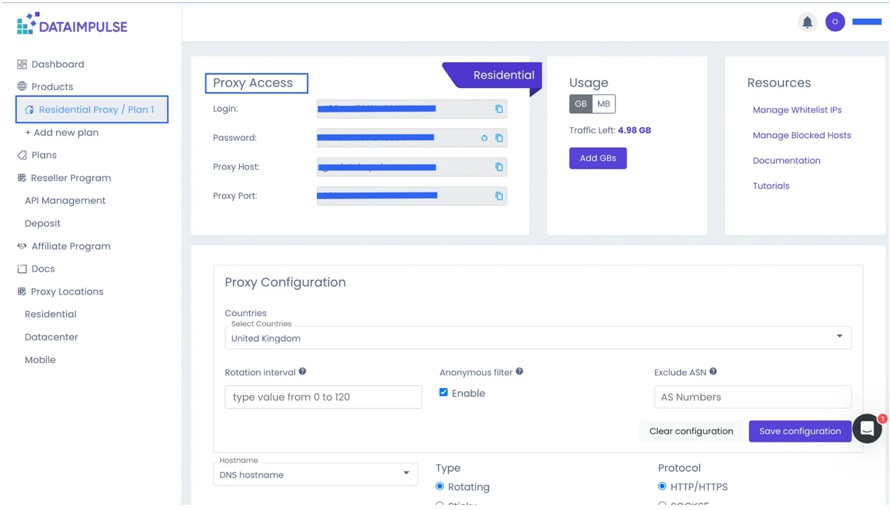
DataImpulse Dashboard
Now comes the interesting part: observe your website as a local user might. You can also use a proxy together with a VPN for more privacy and location control. This method is perfect for anyone who prefers to avoid dealing with code.
2. Automatically using test scripts
If you need to test your website repeatedly over time, using automation is the way to go.
Things to prepare:
- A script in Python (Selenium)
- Proxy credentials
- A headless browser (ChromeDriver)
- A code editor like VS Code to write and manage your scripts
Now, let’s go to the practical part.
- Open your terminal and install Selenium by running:
pip install selenium
Since you are using Python 3, it is recommended that you use pip3 to guarantee the installation is for the correct version.
pip3 install selenium
After installation, you can check if Selenium was installed by using:
pip show selenium
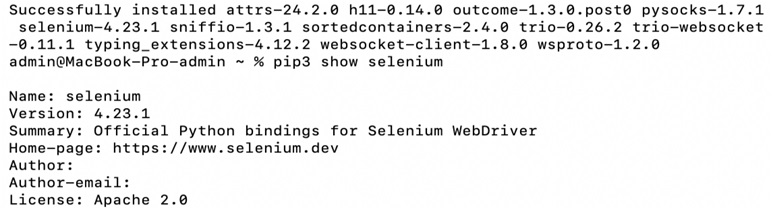
- Install ChromeDriver by downloading it from https://developer.chrome.com/docs/chromedriver/downloads. Find your Chrome version and get it.

The downloaded file will be a zip; just double-click to extract the chromedriver executable.
For creating a basic Python script, we need the webdriver-manager module. Run the following command in your terminal:
pip3 install webdriver-manager
and
pip3 install selenium webdriver-manager
- Open VS Code, proceed to create a new Python file. Once everything is ready, enter the code below. However, you should manually replace this with your actual proxy address/host and port from DataImpulse. Additionally, replace “https://example.com” with the URL of the site you want to test. Ensure that you use the full URL, including http:// or https://.
from selenium import webdriver
from selenium.webdriver.chrome.options import Options
options = Options()
options.add_argument(‘–proxy-server=http://your-proxy:port’)
driver = webdriver.Chrome(options=options)
driver.get(“https://example.com”)
# Example: Take a screenshot to verify the page loaded correctly
driver.save_screenshot(“screenshot.png”)
driver.quit()
Then, open the terminal inside VS Code and run the script with:
python test_proxy.py
or
python3 your_script.py
The script will launch Chrome via ChromeDriver, route traffic through your proxy, load the website, take a screenshot, and then close the browser. Finally, you can check the screenshot file (screenshot.png) in your project folder to see if the page is loaded as expected.
This method is great for developers, QA engineers, and analysts. Running tests automatically can help you save time and identify regional differences that you may not have noticed otherwise.
Remember: always use proxies ethically, and follow the site’s terms of service when running automated tools!
Also Read: 10 AI Tools for SEO You Should Start Using Right Now
Top Tips
Before testing across borders, we recommend that you:
- Check local regulations on data collection and automation, especially in countries with strict internet laws.
- Review platform terms of service to avoid violations, especially on e-commerce, streaming, or social platforms.
- Use proxies ethically: Use them solely for quality assurance, development, and testing—not to access content that is restricted or to deceive systems.
- Avoid cached content or CDN memory by switching to a fresh IP (or clearing browser cache).
- Use Selenium or Puppeteer for repeated, reliable checks.
- Geolocation can behave differently depending on mobile vs. desktop, or browser type. Run checks on multiple platforms for full coverage.
- Avoid using random free proxies; choose trusted providers with HTTPS support to protect your traffic and avoid leaking test data.
Conclusion
With proxies, you can test how content flows across different regions like currencies, languages, and geo-specific features, and identify local issues. This proactive approach to quality control significantly improves user experience, a core component of Google’s ranking algorithms. Use them only for testing, respect site rules and local laws.
