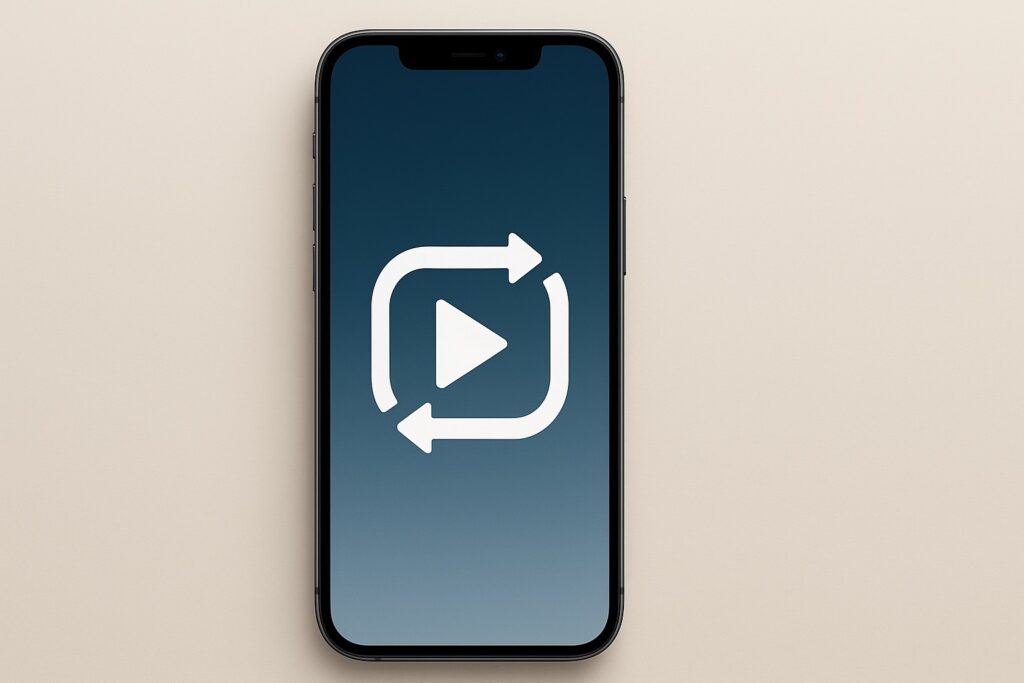
If you’ve ever wanted a clip to play over and over—at a kiosk, during a presentation, or just for fun—there are a few easy ways to make your iPhone video loop. This guide walks you through the most reliable options in plain English, plus quick tips for iOS 18’s new behavior.
- What “looping” means on iPhone (and what changed in iOS 18)
- Method 1: Use the Photos app’s Slideshow (great for displays)
- Method 2: Duplicate the clip in iMovie (simple, offline, no watermark)
- Method 3: Make a looping GIF with Shortcuts (ideal for sharing)
- Method 4: Try a dedicated player app (best for kiosks & AirPlay)
- Method 5: Loop streaming videos in a pinch (browser workaround)
- Troubleshooting and practical tips
- Conclusion
What “looping” means on iPhone (and what changed in iOS 18)
“Looping” means a video repeats automatically when it reaches the end. On recent versions of iOS (including iOS 18), many users notice that videos in the Photos app now auto-replay by default—effectively looping—unless you stop them. You can turn that behavior off: go to Settings › Apps › Photos and toggle Loop Videos off (you may also see Auto-Play Motion nearby). This setting is a quick fix if you don’t want every clip to repeat in Photos.
Method 1: Use the Photos app’s Slideshow (great for displays)
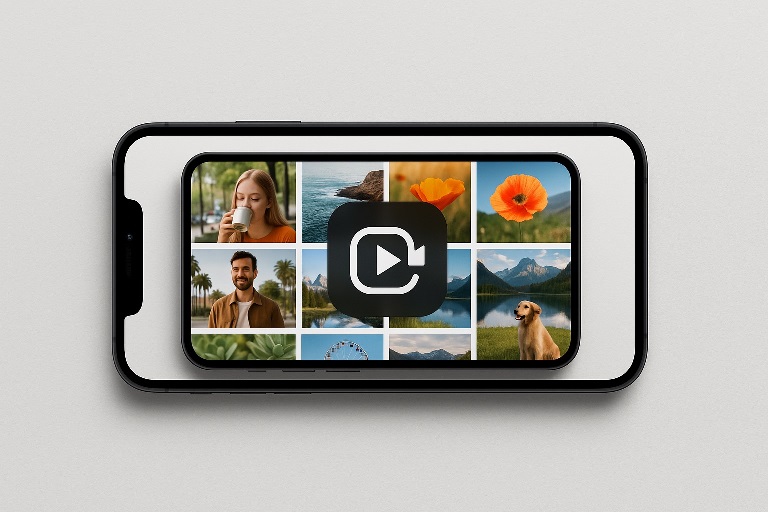
If you want a video to play continuously—say on a counter display—put the single clip into its own album and play it as a slideshow with Repeat enabled:
- Open Photos and create a new album with just that one video.
- Open the album, tap … (More), choose Play Slideshow.
- Tap Options and turn Repeat on.
This runs the slideshow in a loop; with one item in the album, the video effectively repeats. If you include multiple items, the slideshow cycles through them and then repeats.
Method 2: Duplicate the clip in iMovie (simple, offline, no watermark)
iMovie doesn’t have a one-tap “Loop” button, but you can simulate looping by duplicating the clip end-to-end:
- Open iMovie › Create Project › Movie and choose your video.
- Tap the clip on the timeline, Copy, then move the playhead to the end and Paste.
- Repeat until you’ve got the duration you want (e.g., a 30-sec clip pasted 10 times = 5 minutes).
- Export the finished file; it will play like a continuous loop in most players.
This approach works entirely on-device and avoids relying on streaming or network tricks.
Also Read: How to Reset iPhone When Screen is Frozen
Method 3: Make a looping GIF with Shortcuts (ideal for sharing)
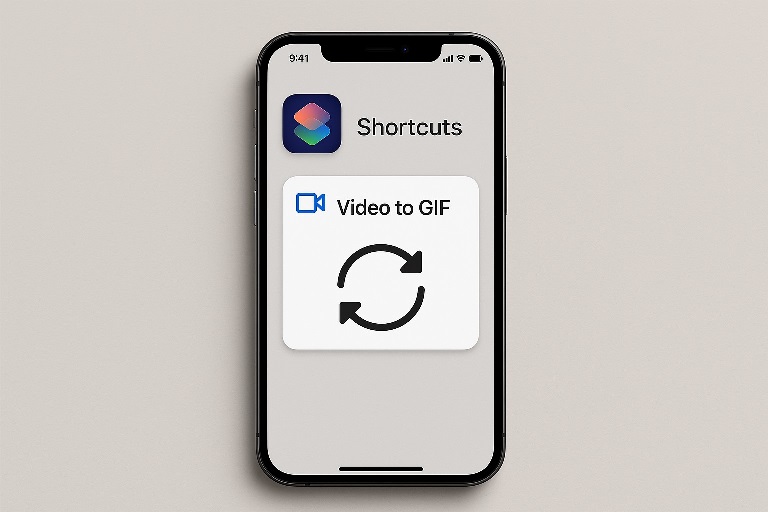
A lightweight way to “loop” a moment is to convert it to an animated GIF that repeats automatically:
- Open Shortcuts › Gallery, add “Video to GIF” (or a similar shortcut).
- Run it, pick your clip, trim if needed, and save the GIF to Photos or Files.
- GIFs loop by default in most apps and browsers, which is perfect for quick, endlessly repeating visuals.
Method 4: Try a dedicated player app (best for kiosks & AirPlay)
If you need rock-solid, no-controls playback—especially on an external screen—use a purpose-built player that loops automatically. For example, Loopideo – Loop Videos on the App Store is designed for continuous repeat and casting to external displays. This is handy for trade-shows, waiting rooms, and storefronts.
Method 5: Loop streaming videos in a pinch (browser workaround)
When the YouTube app doesn’t offer a loop control that suits you, a common workaround is to open YouTube in a mobile browser, switch to the desktop site, then use the video’s Loop option from the player menu. It’s not as elegant as native looping, but it’s useful when you don’t want to download anything. Availability can change, so treat this as a quick hack rather than a permanent setup.
Troubleshooting and practical tips
- Videos in Photos keep looping and you don’t want that: As noted above, visit Settings › Apps › Photos and toggle Loop Videos (and optionally Auto-Play Motion) off.
- Slideshow doesn’t repeat: Confirm you enabled Repeat in Slideshow Options before playback. If you’re AirPlaying and it fails to loop, start the slideshow with Repeat on the iPhone first, then connect to the external display. Results can vary with AirPlay target devices.
- Need a clean loop without visible jumps: Trim the clip so it begins and ends on similar motion or use iMovie to add a short cross-fade between duplicates.
- Want social-friendly loops: A GIF or a short MP4 repeated in iMovie often looks smoother across platforms than relying on an app’s in-feed loop.
Conclusion
You’ve got multiple solid paths to continuous playback on iPhone. For a quick in-person display, the Photos Slideshow + Repeat option is the fastest. For a single file that loops on its own, duplicate the clip in iMovie and export it. For easy sharing, convert to a looping GIF with Shortcuts. And when you’re powering a kiosk or TV, a dedicated looping player app provides the most reliable, hands-off experience. If iOS 18 is looping when you don’t want it to, the Settings › Apps › Photos toggle gives you control back.
FAQs
1) Can I make only part of a video loop seamlessly?
Yes. Trim the clip to start and end on similar motion (e.g., the same step in a walk cycle). In iMovie, duplicate the trimmed segment and add a very short cross-fade at the join to hide the seam.
2) Will the loop continue when my screen auto-locks?
Not by default. For long displays, set Auto-Lock to Never (temporarily) in Settings › Display & Brightness, or keep the device powered and awake with a kiosk/player app that prevents sleep.
3) What’s best for emailing or embedding on a website?
Short MP4 files are widely compatible and efficient; GIFs loop automatically but can get large. For sites and email, keep length and resolution modest to reduce file size while maintaining acceptable quality.
