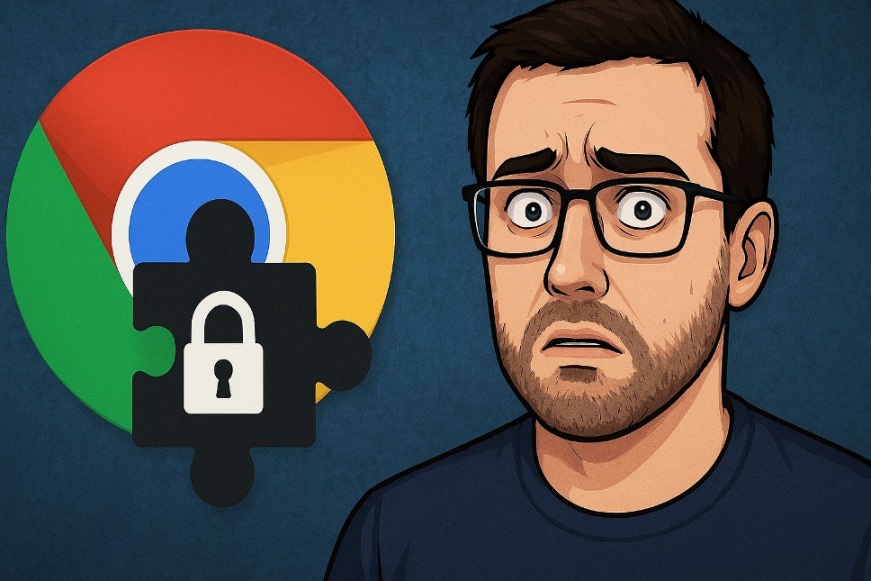
I used to think an extension was just a tiny helper: block an ad here, save a coupon there, translate a paragraph on the fly. Then I learned how deep an extension can reach into a browser. Many can read and change what appears on any page you open. That includes forms as you type, messages before you hit send, and dashboards behind logins. Google’s own documentation spells this out in plain terms: some permissions allow access to “all data on your computer and the websites you visit.” (Google Help)
How extensions really work
Extensions run code in your browser. To do useful things, they request access—called extension permissions—to pages, tabs, network requests, and sometimes file or device features. The more access you grant, the more powerful the tool—and the larger the blast radius if it misbehaves or changes owners. Google outlines risk levels for common permissions and explains that these are declared in the extension’s manifest, which you should review before installing.
A permission that worries security teams is “read and change site data.” Mozilla’s support docs and community Q\&A make it clear: if an add-on can access data for all sites, it can potentially see what you type into forms, including passwords. That doesn’t mean every add-on does it, but the capability exists. (support.mozilla.org)
The risk I overlooked: silent updates and trust drift
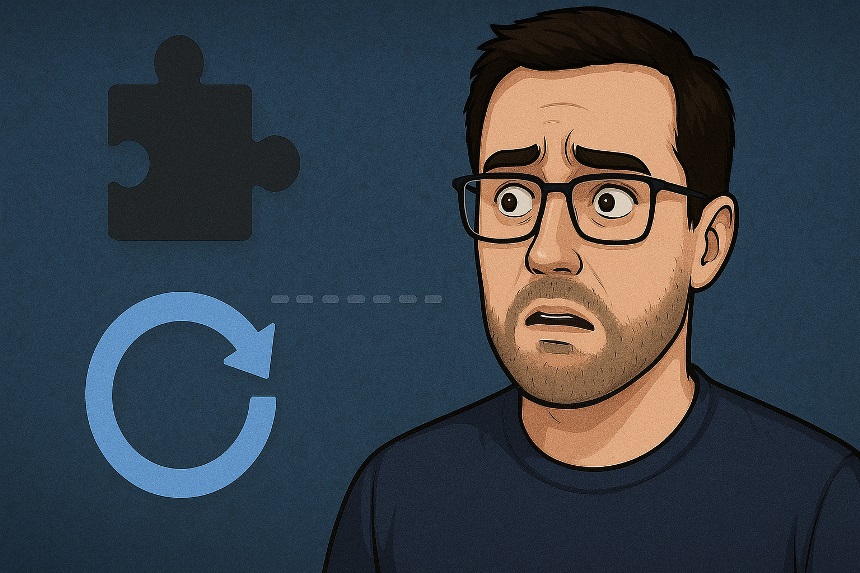
Even careful users can be caught off guard when an extension updates and adds new capabilities. A current example: researchers alleged that a popular free VPN extension began covertly capturing screenshots and shipping them off with page URLs and device data after a recent update. Reputable outlets reported the claims, and the extension remained listed for days while coverage spread—an uncomfortable reminder that “featured” badges and ratings aren’t guarantees.
This is the failure mode I didn’t fully recognize: you install something benign, it updates quietly, and overnight it becomes one of those malicious Chrome extensions you read about later. The safeguard is not paranoia; it’s process.
Also Read: Google’s Big Sleep: How AI is Smartly Transforming Digital Defence
Practical guardrails that actually help
First, install less. Every extension is another potential input, keylogger, or network hook. Fewer moving parts mean fewer surprises.
Second, control site access. Chrome allows you to control extensions by setting them to activate either on-click or only on sites you choose. That alone reduces the surface area for data collection without breaking your workflow. Google’s help docs show where to adjust these controls.
Third, read permission warnings like a contract, not a nag screen. If an extension needs access to everything, ask why. If you can’t explain it in a sentence, that’s a pause signal.
Fourth, prefer well-audited projects and stores. Investigate the developer’s track record, update history, and issue responses on the listing page you use, whether that’s the Chrome Web Store or Firefox add-ons.
Fifth, practice least privilege. If you need a price tracker on one store, scope it to that store. If you use a grammar tool for blogging, don’t let it read webmail. You’ll be surprised how many extensions still work perfectly with targeted access.
Finally, review monthly. Open your extension page, sort by “enabled,” and remove unused extensions you no longer need. A quick audit catches abandoned projects before they catch you.
What about “good” privacy tools?
Some tools protect you, instead of your data being used to protect them. Tracker blockers from credible nonprofits can reduce browser tracking across sites, and they publish how they work. When you choose one, read its policy and code links, and decide whether its model fits your risk tolerance.
Work and school devices are different
If you’re on a managed device, your admin can restrict installation and enforce allowlists. That’s not paternalism—it’s boundary setting that protects data the org is responsible for. Google’s enterprise guidance explains the knobs administrators can turn to allow or block apps and extensions.
A quick note on evolving rules
You may hear about manifest v3 and other platform changes. These standards shift what extensions can do and how they request access, but they don’t replace your judgment. Keep your setup lean, permissions tight, and updates intentional.
The bottom line
I didn’t fully appreciate how much power I was handing to small, convenient add-ons. Now I treat extensions like installed software, not browser stickers. Before adding anything new, I ask a few simple questions—are browser extensions safe for this task, do I understand its access, and what’s my exit plan if it goes sideways? By trimming the list, scoping access, and reviewing regularly, you keep the convenience while dramatically shrinking the risk.
FAQs
Can an extension see my passwords?
If it has access to read and change data on sites, it can potentially view what you type, including credentials on pages it runs on. Limit site access and avoid granting broad, always-on permissions.
What’s the single best setting to change today?
Set sensitive tools to run on click, not automatically, and only on the sites where you truly need them. Then prune anything you don’t use monthly.
How do I spot red flags before installing?
Look for clear explanations of why specific permissions are needed, recent and transparent updates, responsive developers, and off-store code or policy links. If permission warnings feel excessive, pass.
Are VPN or shopping extensions extra risky?
Anything touching network traffic or injecting code into shopping pages warrants scrutiny, because it can capture sensitive content and modify pages. Verify provenance and scope access tightly.
Should I use private windows for extra safety?
If you browse in incognito mode, keep extensions disabled there unless you explicitly enable them and understand the risk trade-offs. That separation limits exposure.
