
A laptop that powers on but shows nothing but a black display can disrupt productivity and provoke panic. This in-depth, step-by-step guide covers both software and hardware troubleshooting—ensuring you regain full display functionality quickly and safely. Throughout, we use precise, technical language and embed two authoritative reference links for further reading.
Preliminary Checks
- Power and Battery
• Confirm adapter LED is lit and firmly seated.
• Remove battery (if removable), press and hold Power for 15 s to discharge residual charge, reconnect and retry. - External Displays
• Connect to an external monitor via HDMI/VGA.
• If an external screen shows an image, the problem is most likely with the internal display or its illumination. - Keyboard Shortcuts
• Cycle video modes:Fn+F4/F5/F8(model-dependent).
• Toggle display output between internal and external.
Understanding the “Black Screen” Phenomenon
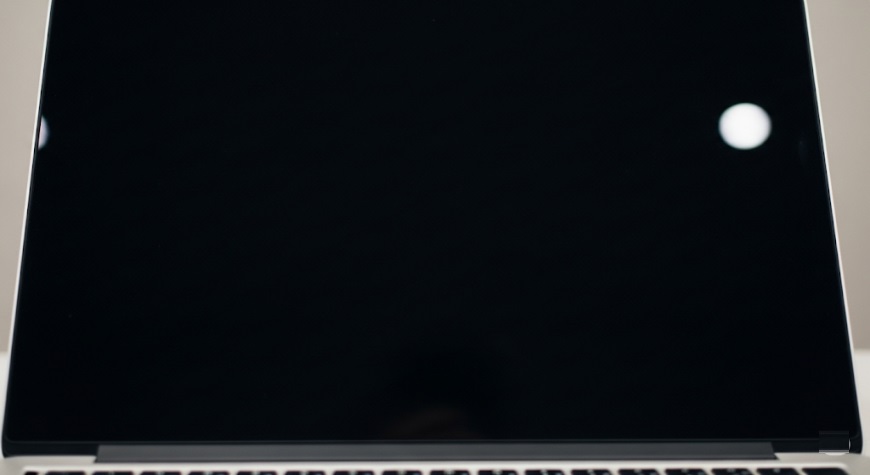
Definition: A black screen indicates no video output despite power being applied (fans spinning, lights on). It may occur:
- At boot (BIOS/UEFI stage)
- After OS loading (post-logo, blank desktop)
Common variations:
- Blank screen: no signal to LCD panel
- My computer screen is black: end-user phrasing often used in forums
- Windows black screen: specific to Microsoft Windows environments
- All black screen of death: critical failure preventing startup
How to Fix a Black Screen Laptop

A systematic guide to diagnosing and resolving laptop black screen issues, from software glitches to hardware failures.
1. Software-Level Solutions
Safe Mode & Display Driver Reset
- Interrupt Boot to Trigger Recovery
• Power on → hold Power until shutdown → repeat 2–3 times.
• Windows will enter Automatic Repair → choose Advanced options → Troubleshoot → Startup Settings → Restart → press4for Safe Mode. - Rollback or Reinstall GPU Driver
• In Device Manager: expand Display adapters → right-click GPU → Properties → Driver tab → Roll Back Driver.
• If unavailable, download latest driver from Intel/AMD/NVIDIA site and install.
System File & Boot Sector Repair
- Run SFC & DISM
• Open Command Prompt (Admin) in Safe Mode:bat1sfc /scannow2dism /online /cleanup-image /restorehealth - Rebuild BCD (Boot Configuration Data)
• Within the Recovery Command Prompt, execute these four commands sequentially to repair the boot configuration and master boot record:bootrec /fixmbr,bootrec /fixboot,bootrec /scanos, andbootrec /rebuildbcd.
2. Firmware & BIOS/UEFI Checks
- Reset BIOS Defaults
• On boot, pressF2,DEL, or manufacturer key → choose Load Setup Defaults → Save & Exit. - Update BIOS/UEFI
• Download latest firmware package from vendor site.
• Follow official flash instructions meticulously to avoid bricking.
3. Hardware Diagnostics
RAM & Storage
- Reseat Modules
• Power down, open chassis, remove and reseat RAM sticks one at a time. - Test with Memtest86
• Create bootable USB → run Memtest86 for at least one full pass. - Check HDD/SSD Health
• In BIOS, confirm drive is detected.
• Use manufacturer’s diagnostic tool (e.g., CrystalDiskInfo, SeaTools).
Display Assembly & Backlight
- Screen Backlight Test
• Illuminating the dim display from a side angle with a focused beam of light.
• If faint image is visible, inverter or backlight LED failure is likely. - Cable & Connector Inspection
• Verify that the display cable is undamaged and firmly attached to the mainboard and screen.
4. Advanced Recovery Strategies
- Windows Repair Install: Boot from Windows Media → choose Upgrade (keeps files/apps).
- System Restore: From Recovery Options → System Restore → select a restore point before the black screen began.
- Clean Install: As last resort, backup data and perform a fresh Windows installation.
Preventing Future Black Screen Issues
- Keep GPU and chipset drivers up to date.
- Maintain firmware/BIOS on the latest stable build.
- Regularly back up critical data to external storage.
- Avoid third-party utilities that aggressively tweak boot settings.
Also Read: How to Fix Computer Overheating and Cool It Down
Further Reading & References
• For a detailed walkthrough on GPU driver issues, see How to Fix Laptop Black Screen by Lifewire.
• To explore the notorious Black Screen of Death scenarios and Microsoft’s official recovery tools, visit Microsoft’s support documentation.
Summary of Key Steps
- Verify power, battery, and external display output.
- Use Safe Mode to reset drivers and repair system files.
- Reset or update BIOS/UEFI firmware.
- Diagnose RAM, storage, and display assembly for hardware faults.
- Employ advanced Windows recovery or clean install as needed.
